How to convert PDF to word To convert a PDF to Word, you can use various online tools or software programs designed for this purpose. One popular method is to use online converters such as Smallpdf, Adobe Acrobat online services, or Google Drive. Simply upload the PDF file to the chosen platform, select the conversion format (in this case, Word), and initiate the conversion process. Once completed, you can download the converted Word document to your device. Alternatively, if you have Adobe Acrobat software installed on your computer, you can directly convert PDFs to Word within the program. These methods provide convenient and efficient ways to convert PDF files into editable Word documents, allowing for easy editing and formatting as needed.
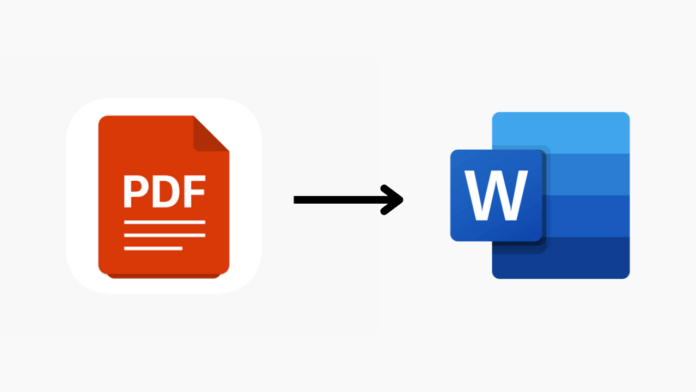
Benefits of Converting PDF to Word
Converting PDF to Word offers several benefits:
- Editable Content: Word documents allow easy editing and modification of text, formatting, and layout, enabling users to make changes as needed.
- Content Reusability: Users can extract text, images, and other elements from PDFs and incorporate them into new documents or presentations, saving time and effort in content creation.
- Collaboration: Word documents support real-time collaboration, enabling multiple users to edit the same document simultaneously, fostering teamwork and efficiency.
- Preservation of Formatting: Converting PDFs to Word preserves the original formatting and layout of the document, ensuring consistency and professionalism in the final output.
- Familiar Interface: Word provides a familiar and user-friendly interface for editing and formatting documents, making it accessible to a wide range of users with varying levels of computer proficiency.
How to Convert PDF to Word
How to convert PDF to word can be done through various methods. Here’s a simple guide on how to do it:
- Online Conversion Tools:
- Use online conversion websites like Smallpdf, Adobe Acrobat online services, or Google Drive.
- Upload the PDF file to the chosen platform.
- Select the conversion format as Word (DOC or DOCX).
- Initiate the conversion process.
- Once completed, download the converted Word document to your device.
2. Using Adobe Acrobat Software:
- Open Adobe Acrobat software on your computer.
- Click on “File” and select “Open” to choose the PDF file you want to convert.
- Once the PDF is open, go to “File” again and select “Save As” or “Export”.
- Choose the file format as Microsoft Word Document (DOC or DOCX).
- Select the location where you want to save the converted Word document.
- Click “Save” to complete the conversion process.
Online Conversion Tools
Online conversion tools provide a convenient way to convert PDF files to Word documents without the need for any software installation. Here’s how to use them:
- Choose a Tool: Select an online conversion website such as Smallpdf, Adobe Acrobat online services, or Google Drive.
- Upload PDF: Upload the PDF file you want to convert by either dragging and dropping it into the designated area or clicking on the “Upload” button and selecting the file from your computer.
- Select Conversion Format: Choose the desired conversion format, typically Word (DOC or DOCX), from the available options.
- Initiate Conversion: Start the conversion process by clicking on the appropriate button, usually labeled “Convert” or “Start Conversion.”
- Download Converted File: Once the conversion is complete, the website will provide a download link for the converted Word document. Click on the link to download the file to your device.
- Save the Document: After downloading, save the converted Word document to your preferred location on your computer for easy access and further editing if necessary.
Conclusion
In conclusion, online conversion tools provide a convenient solution for How to convert PDF to word files to Word documents without the need for any specialized software. By following a few simple steps, users can quickly and easily convert their PDFs, allowing for easier editing, collaboration, and reuse of content. Whether it’s for personal or professional purposes, these tools offer a hassle-free way to access and modify PDF content in a familiar Word document format. With the availability of various online platforms, users have the flexibility to choose the tool that best fits their needs and preferences. Overall, online conversion tools streamline the process of converting PDFs to Word, enhancing productivity and efficiency in handling digital documents.
FAQs
Q: 1 Can I convert PDF to Word for free?
Ans: Yes, there are many online tools available that offer free PDF to Word conversion services. Websites like Smallpdf, Adobe Acrobat online services, and Google Drive allow users to convert PDFs to Word documents at no cost.
Q:2 Is it safe to use online PDF to Word converters?
Ans: Generally, online PDF to Word converters are safe to use, especially reputable ones like Smallpdf and Adobe Acrobat online services. However, it’s essential to exercise caution and ensure that you are using a secure website, especially when dealing with sensitive or confidential documents.
Q:3.Do I need to install any software to convert PDF to Word?
Ans: No, you don’t need to install any software to convert PDF to Word, as online conversion tools allow you to do it directly through your web browser. Simply upload the PDF file to the chosen website and initiate the conversion process online.
Q:4 Will the formatting of my PDF be preserved after conversion?
Ans: While online converters strive to preserve the formatting of the original PDF, there may be slight variations in formatting, especially for complex documents. It’s a good practice to review the converted Word document and make any necessary adjustments to ensure the desired formatting.






