How to enable developer options To enable developer options on an Android device, navigate to the “Settings” app and scroll down to find “About phone” or “About device.” Tap on it and locate the “Build number” entry. Tap on “Build number” repeatedly (usually about seven times) until a message appears, indicating that you are now a developer. Once this message appears, go back to the main Settings menu, and you should find a new option called “Developer options” or “Developer settings.” Tap on it to access a variety of advanced settings and features designed for developers, including USB debugging, OEM unlocking, and more. Keep in mind that accessing developer options can affect the performance and stability of your device, so use caution when making changes.
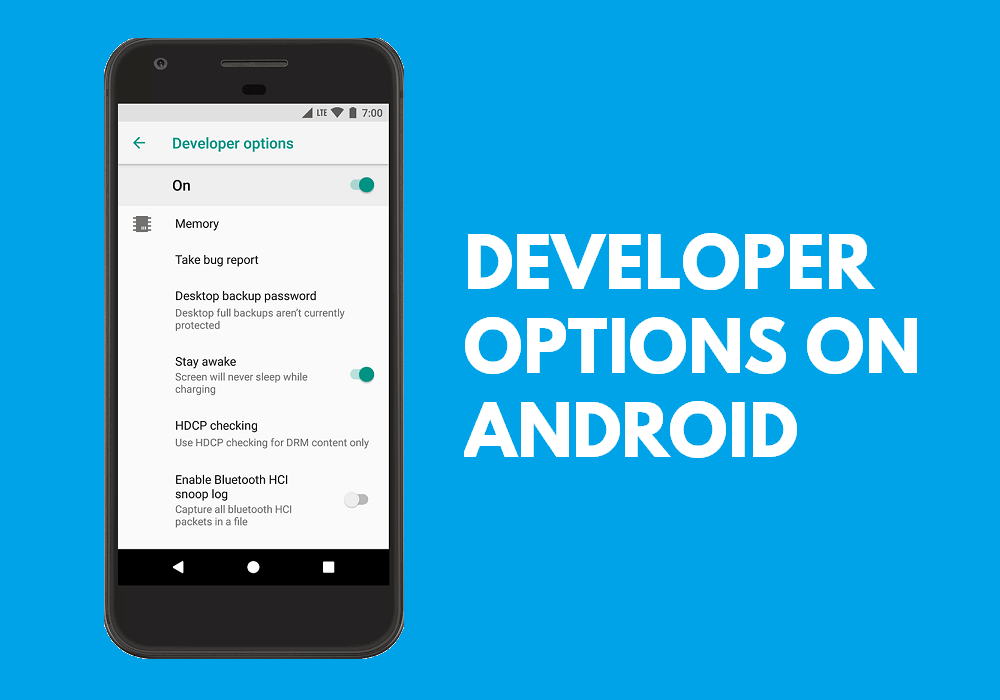
How to Enable Developer Options
To enable Developer Options on an Android device, follow these steps:
- Open Settings: Launch the “Settings” app on your Android device.
- About Phone/Device: Scroll down and select “About phone” or “About device” from the settings menu.
- Build Number: Locate the “Build number” entry in the About phone/device menu.
- Tap Build Number: Tap on “Build number” repeatedly (usually about seven times) until you see a message indicating that Developer Options have been enabled.
- Access Developer Options: Once enabled, go back to the main Settings menu, and you should now see “Developer options” or “Developer settings” listed.
- Tap Developer Options: Tap on “Developer options” to access a range of advanced settings and features designed for developers, including USB debugging, OEM unlocking, and more.
Benefits of Enabling Developer Options
Enabling Developer Options on an Android device provides several benefits:
- USB Debugging: Developer Options allow you to enable USB debugging, which facilitates communication between your device and a computer for tasks such as app debugging, data transfer, and software development.
- Performance Tuning: Developer Options provide access to advanced settings for optimizing device performance, such as adjusting animation speeds, limiting background processes, and monitoring system resource usage.
- Testing and Debugging: Developers can use Developer Options to test and debug apps more effectively by accessing tools like ADB (Android Debug Bridge), which allows for device emulation, debugging over Wi-Fi, and capturing bug reports.
- Customization: Enabling Developer Options unlocks additional customization options, such as changing the theme accent color, tweaking system UI settings, and enabling experimental features not available in the standard settings menu.
- System Tweaks: Advanced users can utilize Developer Options to make system-level tweaks and modifications, such as changing the default runtime, enabling hardware acceleration, and adjusting system behaviors to suit their preferences.
- Unlocking Bootloader: Some devices require Developer Options to be How to enable developer options enabled to unlock the bootloader, which is necessary for installing custom ROMs, rooting the device, and performing other advanced modifications.
Enabling Developer Options on iOS Devices
Enabling Developer Options on iOS devices, such as iPhones and iPads, is not possible in the same way as on Android devices. Unlike Android, iOS does not have a built-in developer options menu that users can access directly from the settings. Instead, iOS devices offer a different approach to enable developer-related features:
- Xcode: Developers can access advanced developer features and tools by using Xcode, Apple’s integrated development environment (IDE). Xcode allows developers to build, test, and debug iOS apps on Mac computers. To access developer features, developers need to enroll in the Apple Developer Program and download Xcode from the Mac App Store.
- Developer Settings in Xcode: Within Xcode, developers can access various developer settings and features, such as debugging, performance analysis, device provisioning, and app deployment. These settings are primarily intended for developers working on iOS app development and testing.
- Developer Mode for Apple TV: For Apple TV devices, there is a “Developer Mode” that developers can activate to access additional features and debugging capabilities. To enable Developer Mode on Apple TV, developers need to connect the device to a computer running Xcode and follow the instructions provided by Apple.
Conclusion
In conclusion, enabling developer options on iOS devices differs from the process on Android devices. While Android devices have a built-in developer options menu accessible through settings, iOS devices rely on developer tools like Xcode for accessing advanced features and settings. Developers can leverage Xcode and the Apple Developer Program to access developer-related functionalities, such as debugging, performance analysis, and app deployment. Although iOS does not offer a direct equivalent to Android’s developer options menu, Apple provides robust developer tools and resources to support iOS app development and testing.
FAQs
Q: 1 How do I enable developer options on my Android device?
Ans: To enable developer options on an Android device, go to the “Settings” app, then navigate to “About phone” or “About device.” Find the “Build number” entry and tap on it multiple times (usually about seven times) until a message appears confirming that developer options have been enabled.
Q:2 Why would I want to enable developer options?
Ans: Enabling developer options allows you to access advanced settings and features that are useful for tasks like debugging apps, optimizing device performance, customizing system behavior, and testing new software.
Q:3 Is it safe to enable developer options on my device?
Ans: Enabling developer options is generally safe, but it’s essential to use caution when making changes in these settings, as they can affect device performance and stability. Avoid modifying settings unless you understand their implications.
Q:4Can I disable developer options after enabling them?
Ans: Yes, you can disable developer options at any time by going to the “Settings” app, then navigating to “Developer options” and toggling the switch to turn them off. This will hide the developer options menu from the settings.






